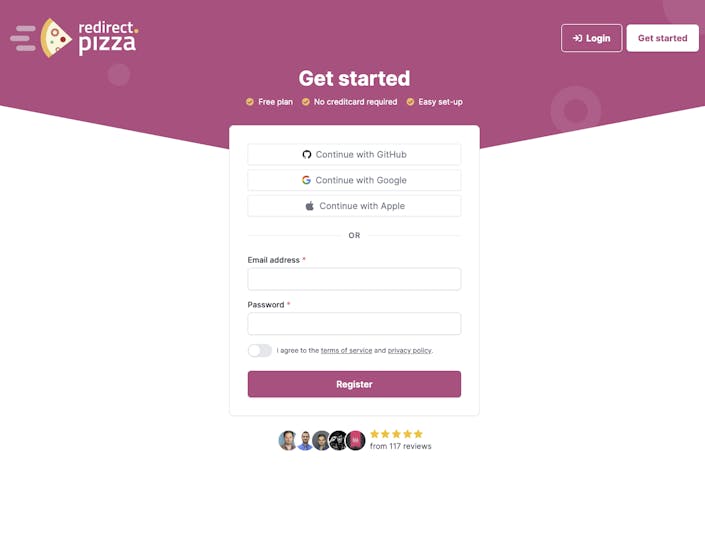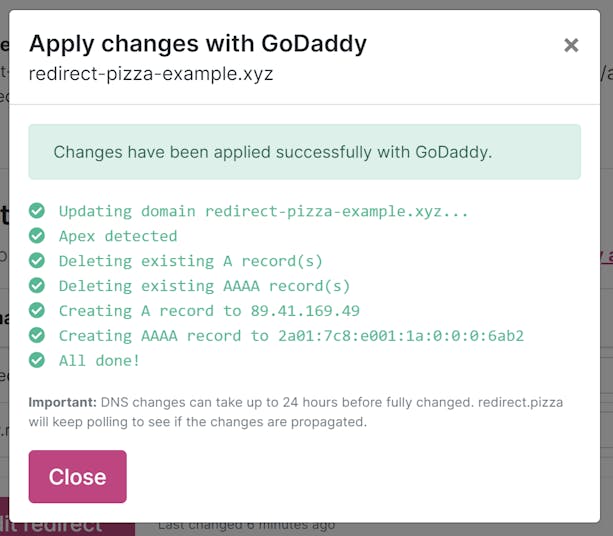If you’re a WordPress user and you’d like to switch to a new, shiny domain that better suits your needs, you'll need to undergo a WordPress domain change. Depending on the size of your WordPress site, this can be quite an operation. It should be done smoothly, to prevent issues such as traffic loss and damage to your SEO.
But how do you do this in the easiest and best way possible? In this guide, we’ll discuss how to change to a new domain for your WordPress site.

In this article you'll find:
- Why you'd want to change the domain name of your WordPress site
- Explanation of what a domain redirect is
- Why you'd want to redirect your old domain to the new domain?
- Ways to redirect your old WordPress URLs to a new domain name
- Why you'd want to use a dedicated domain redirect service
- How to change domain names for a WordPress site using redirect.pizza
Why would you want to change the domain name of your WordPress site?
Changing domains, or moving to a new domain in WordPress, is necessary when you change the domain name of your WordPress site. But why would you even want to change the domain name of your WordPress site? Or move your WordPress site to a new domain? There are many good reasons to change the domain name of your WordPress site. Maybe the domain name you’ve always wanted has suddenly become available. But your motivations could also be more strategic. Let’s take a look at some of them.
Rebranding
Are you rebranding, and starting over with a fresh design and a fresh name? Then you’ll need a brand new domain name, too. One that fits the new brand name, and reflects your image.
Mergers and acquisitions
The merger or acquisition of companies often means you’ll need to create a whole new identity. And this calls for a brand new domain name. All of the content from the two previous WordPress sites will need to be moved to the new domain.
When changing the top-level-domain (TLD)
By changing the top-level-domain (TLD) you can give your website more focus, or stand out from the rest. For instance, a TLD such as .io communicates you’re a tech company, and a TLD like .pizza will be something different, attracting attention.
Copyright issues
Even with the best intentions, sometimes it happens you’ll find out that your domain name is infringing on intellectual property. If your domain infringes on copyright, changing it can prevent legal trouble.
What is a domain redirect?
A domain redirect, as the name implies, is used to redirect traffic from one domain to another. Or to a URL from one domain to another URL. So traffic intended for your old WordPress domain can be automatically redirected to any place you’d like.
Say, for instance, you bought yourself the new domain new-example-domain.com. Of course, you can’t just start using this new domain and expect all your users to instantly know about it. Your old domain will probably still be visited. That’s why the smartest thing to do is set up a domain redirect. Every user visiting your old domain will automatically be redirected to your new domain.
You can also redirect your www. subdomain to your apex domain, also called your root domain or naked domain. Then you would be redirecting a link such as
https://www.example.com to https://example.com.
For redirecting a www. subdomain to an apex domain, there are many other good reasons to think of.
Why would you want to redirect your old domain to the new domain?
The most important reasons to redirect your old WordPress domain to a new one have to do with user experience and page rank, also known as SEO authority. If you redirect your entire WordPress site to a new domain, you’ll limit the loss of traffic while your trusted content is still findable by search engines.
If you change domains without setting up a redirect, your old URLs will lead to a 404 error. This is damaging to your general user experience (UX), and your WordPress SEO value. Pages that result in a 404 error can damage the SEO of your site.
Changing domains will always affect SEO authority in some way. It’s impossible to just ‘transfer’ your rankings from your old WordPress domain to the new one, unfortunately. Google will have to recrawl, re-evaluate, and reindex each page. But with the proper redirects, your numbers will be back to the pre-domain change level in no time.
Your old domain also holds domain authority from backlinks, which also affects your page rank. Setting up a redirect from your old WordPress domain to your new one will help keep all the backlinks you’ve accumulated over the years. These will be instantly redirected to the new domain, and all of your content will still be as easy to find as ever.
Ways to redirect your old WordPress URLs to a new domain name
So if you want to avoid losing traffic as much as possible while keeping your SEO intact, you’ll need to set up a redirect, redirecting your old WordPress site to a new domain. But where do you start? We’ll discuss the important steps here.
This guide specifically focuses on redirecting a WordPress website with a custom domain. So, for instance, redirecting:
https://olddomain.com to https://newdomain.com.
If you want to redirect a website hosted on a WordPress domain (e.g. https://example.wordpress.com), you can visit their site redirect support page.
Before you start, make a backup of your website and create a list of URLs to redirect
Making a backup is really important. Without a backup, you risk losing all of your content in case your database gets erased or corrupted. Backups of a WordPress site can be made via WordPress, via a WordPress plugin, or your hosting provider.
Once you’ve made a backup, you can start by creating a list of all the URLs of your WordPress site that you want to redirect.
Secondly, Choose a new domain name and set it as your primary address
To move your WordPress site to a new domain, you’ll first need to choose and purchase a new domain name. You can purchase your shiny new domain via domain registrars, such as Godaddy or Namecheap. As soon as you’ve acquired your new domain name, you can move on to the next step and set it up as the primary address of your website.
You can change the primary address of your website via your hosting provider or via WordPress itself, depending on how you’ve implemented it.