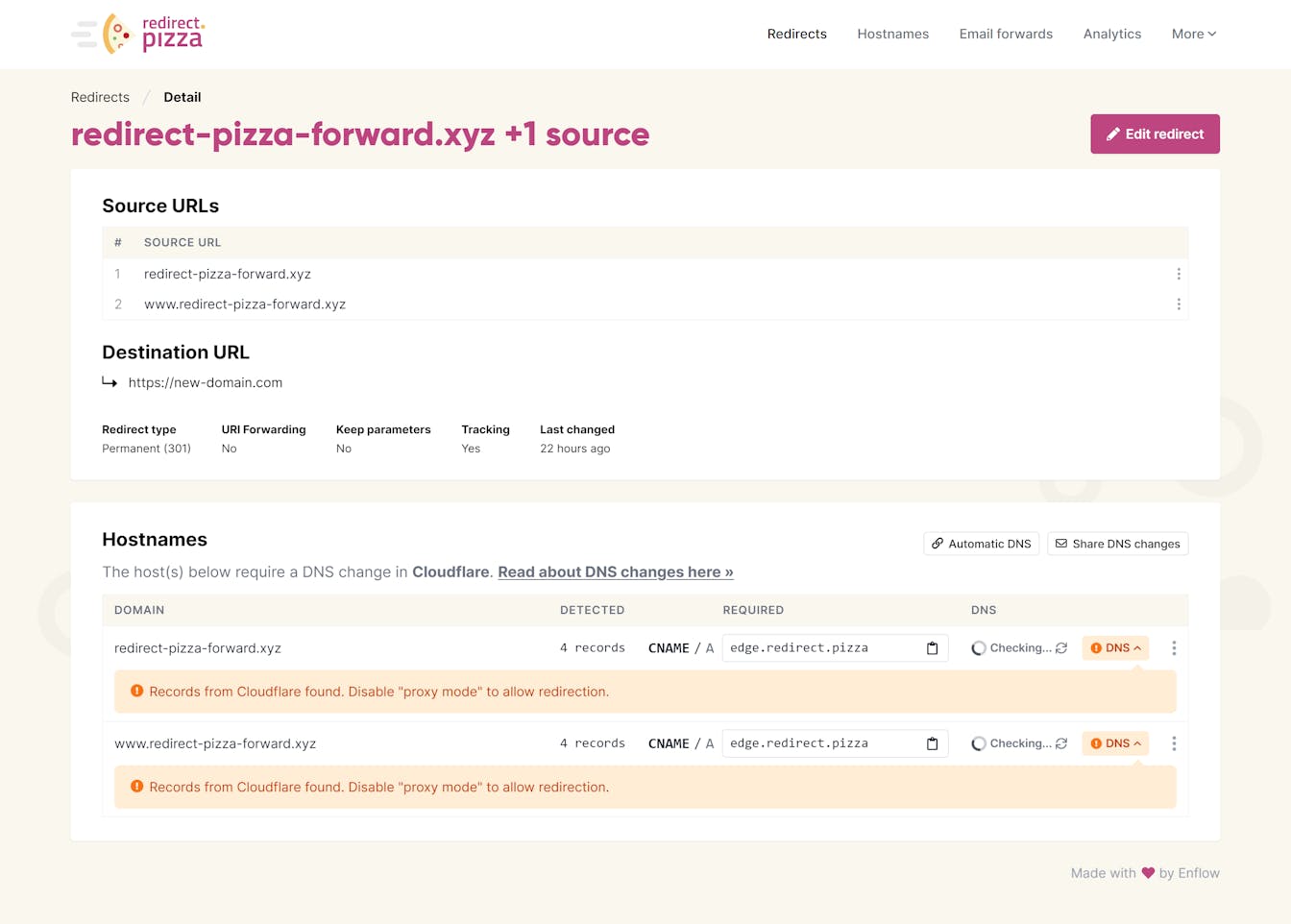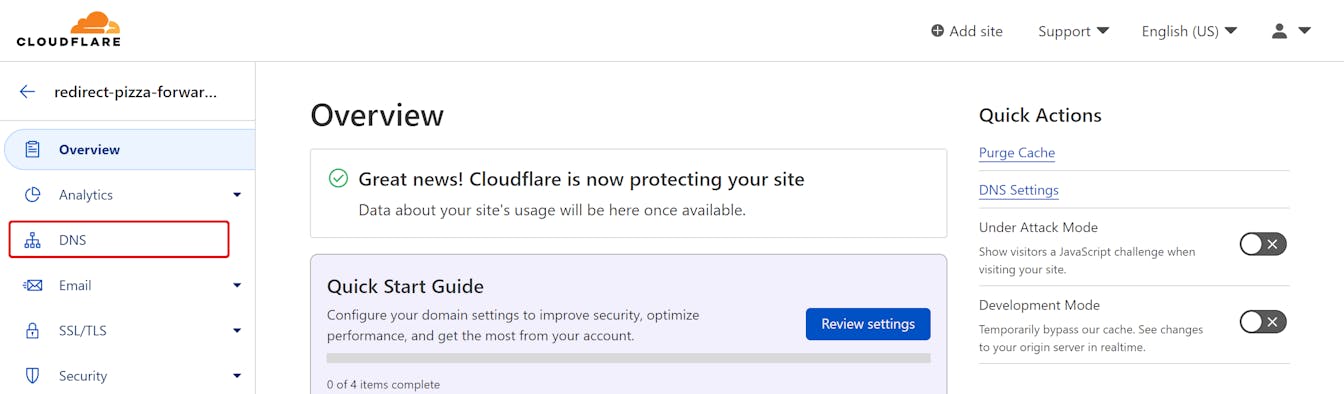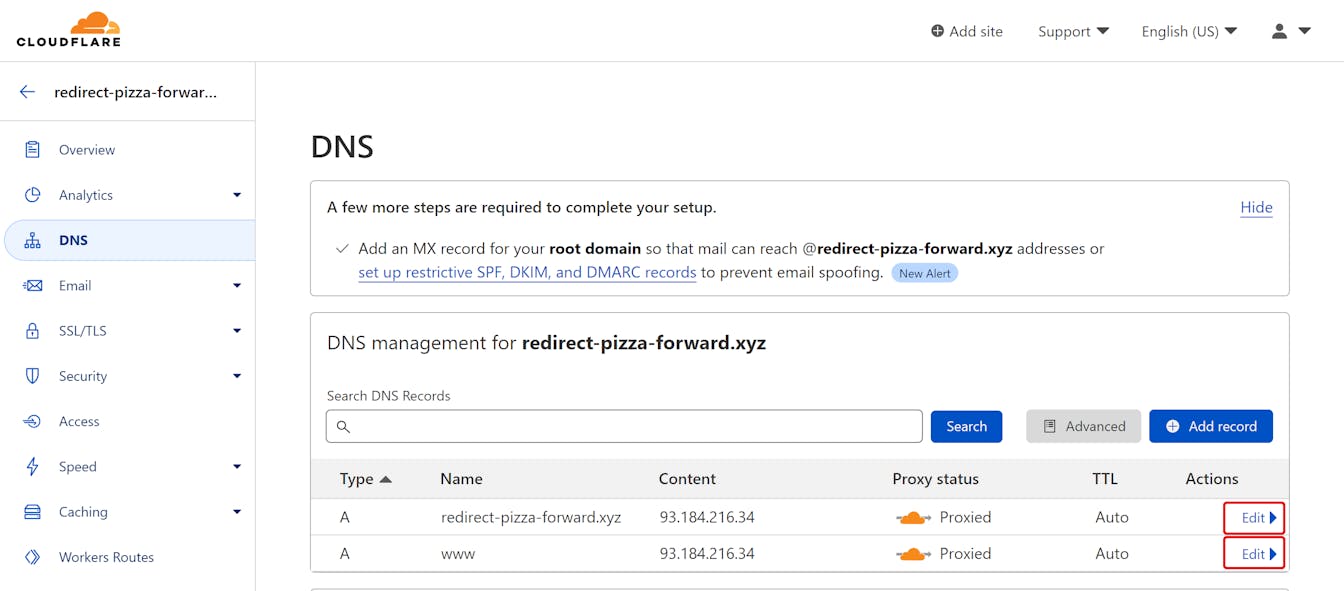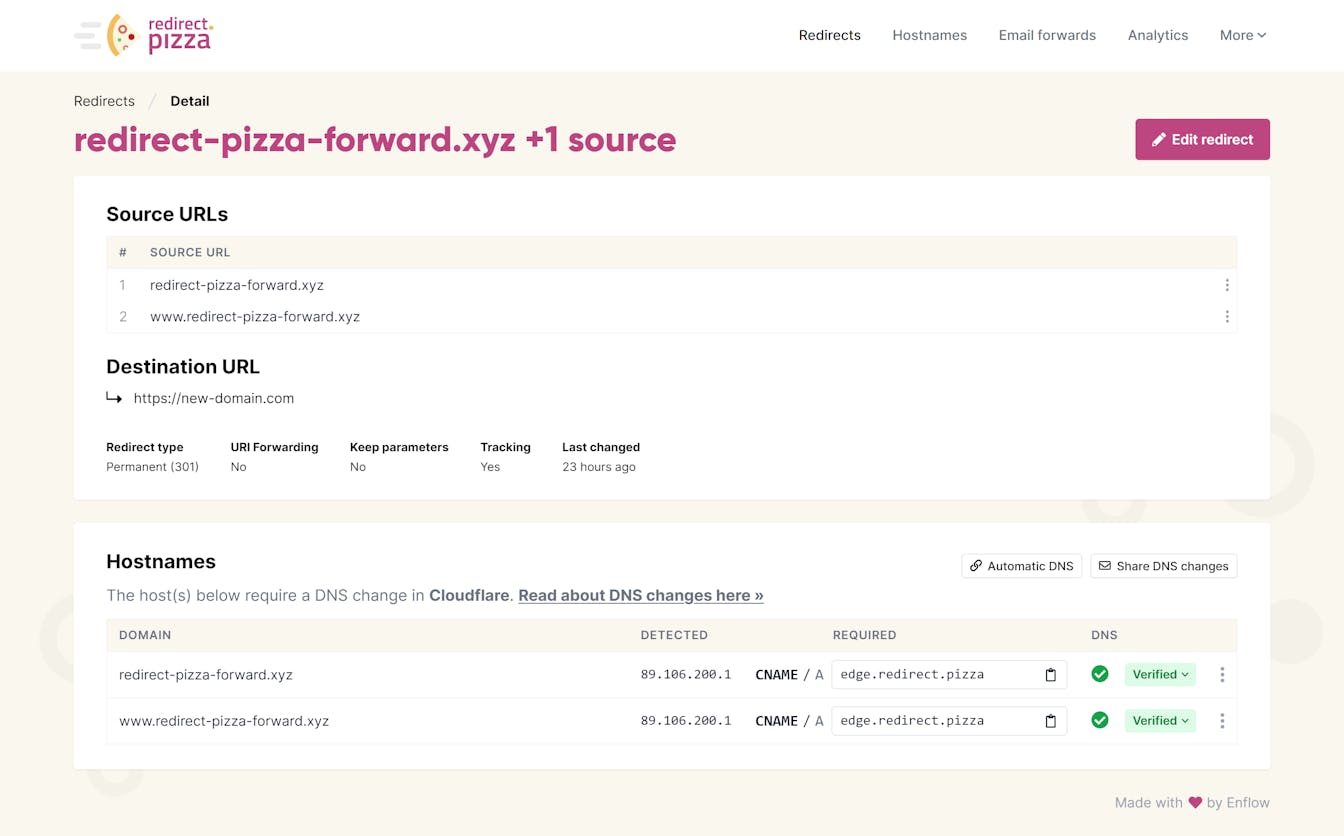Cloudflare provides basic support for forwarding your domain. Unfortunately it's not targeted for redirect specific features.
When using redirect.pizza, we'll handle the SSL certificates for your site without any effort from your side. We ensure they’ll be up to date. And there's more good stuff. Redirecting your apex domain to the www. version, for instance, just takes a few clicks.
And there’s more to benefit from. With redirect.pizza, redirecting your apex domain to the www. version of your domain is done effortlessly.
If you’d like to set this up, just follow the steps in this walkthrough, and you’ll be good to go!
Step 1: Create a redirect.pizza account
Get started today by creating an account: https://redirect.pizza/register.
Step 2: Add your domain to redirect.pizza
Add your domain you wish to redirect. For our example, we have a domain with Cloudflare 'redirect-pizza-forward.xyz'. Add the domain to the 'Source URL' field. We recommend adding www & the apex (non-www). 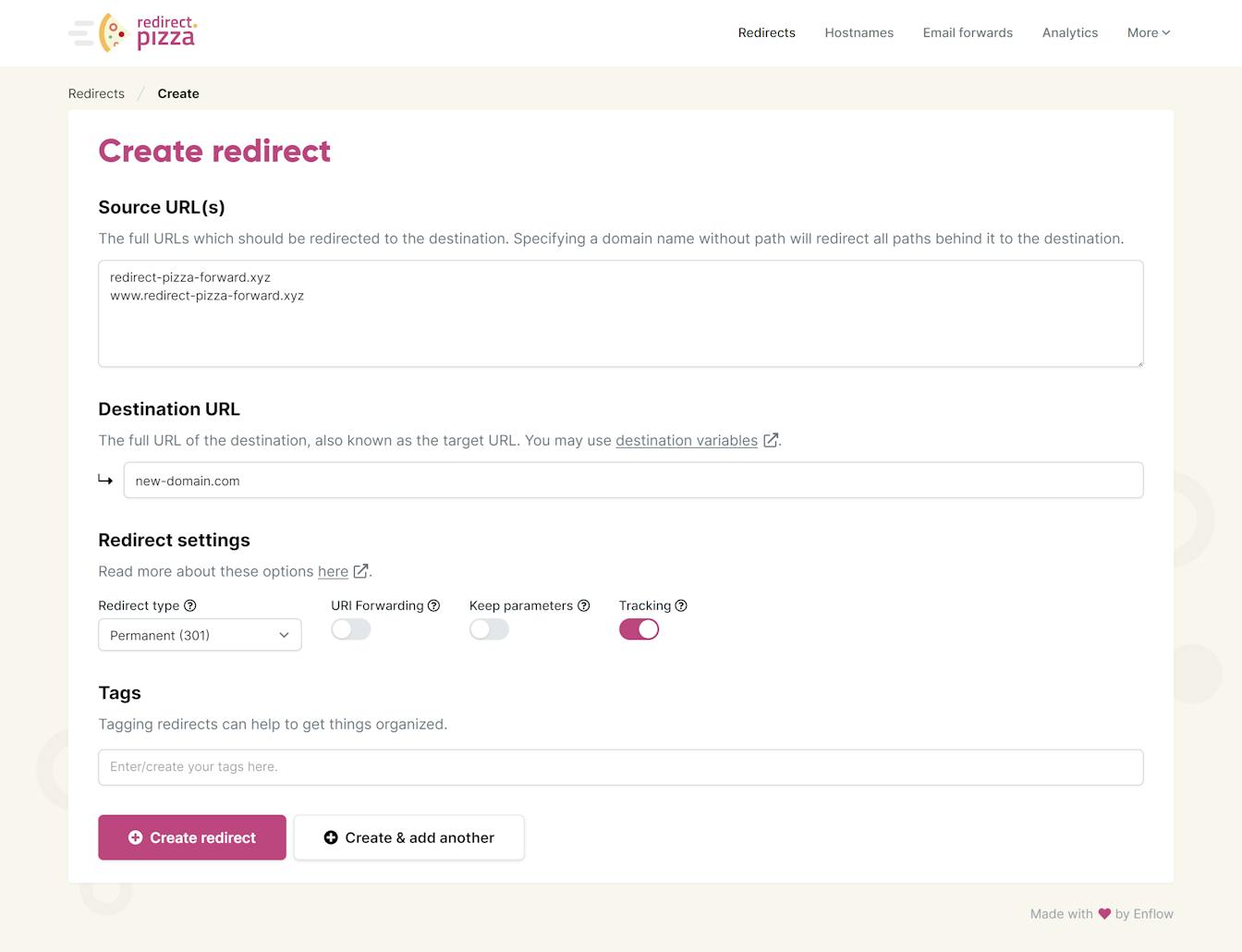
You see the DNS 'checking' as the detected & required values are different.
Note: In the screenshot below we've detected that 'proxy mode' is enabled in Cloudflare. Our redirect will not work when this mode is enabled.
Step 3: Navigate to Cloudflare
To allow redirecting via redirect.pizza, we need to make a one-time DNS change at Cloudflare. Login with your Cloudflare credentials and click on your domain.
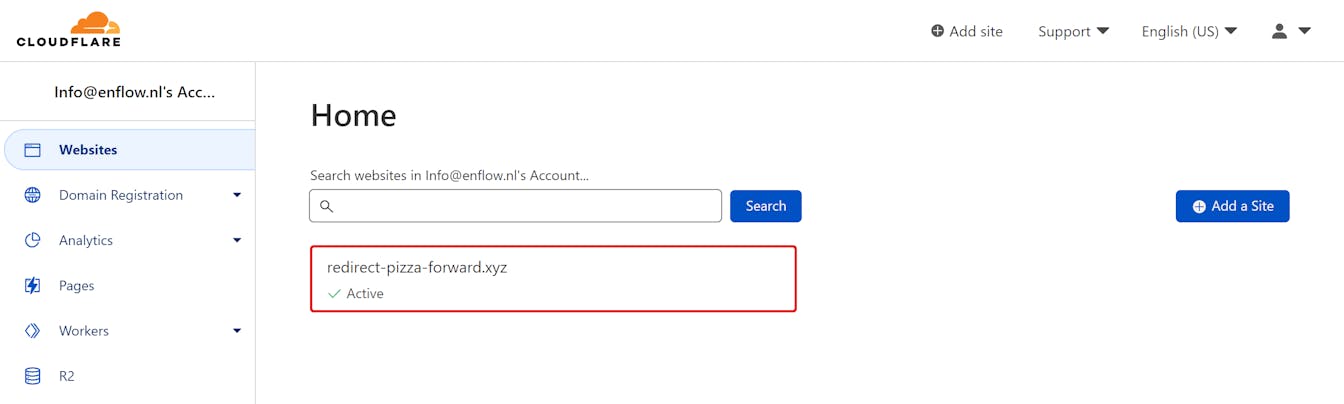 Now click on 'DNS' in the menu on the left.
Now click on 'DNS' in the menu on the left.
Step 4: Changing the DNS
We are now ready to change the DNS. You will probably see a screen that looks something like the screen below. Before adding the correct DNS records, make sure any existing A record for 'www' and '@' are removed. All other records may remain intact. You can do this by pressing 'Edit' and clicking the 'Delete' button for these records.
Then add the following records.
- Record with Type 'CNAME' Name '@' and Content 'edge.redirect.pizza'
- Record with Type 'CNAME' Name 'www' and Content 'edge.redirect.pizza.'
Important: When adding these records, make sure the Proxy mode is disabled. See the screen below:
 After adding these records, your screen should now look like this:
After adding these records, your screen should now look like this: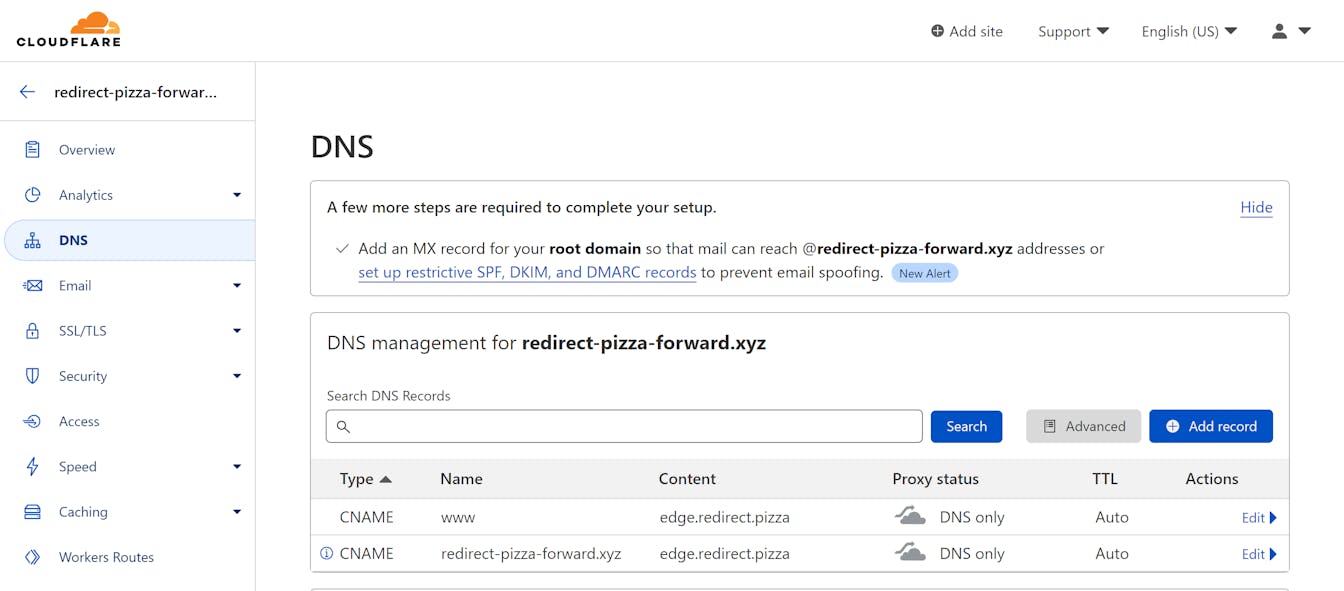
Step 4: DNS verification in redirect.pizza
The DNS changes have been made! This takes some time before the internet picks up these changes. In most cases, it should be done within a few hours, depending on the TTL set on those records.
redirect.pizza will automatically keep checking the DNS records. If it's detected to be correct, a SSL certificate will be automatically requested & installed.
Closing: redirect.pizza is now set up with automatic HTTPS!
That's it! You've successfully set up redirect.pizza with Cloudflare. The domain now has full HTTPS support and is redirecting via redirect.pizza. With our full HTTPS support, you’ll never have to worry about the security of your pages again! We’ll ensure all your URLs are automatically redirected to the HTTPS version of your website. Also, the hassle with all your SSL certificates will be taken care of. We’ll make sure these will be automatically renewed, so they never become outdated. This is all part of our Automatic HTTPS feature.
Optional: redirect all pages to the apex or www. version of your website.
Once you’ve got redirect.pizza up and running, take a moment to consider how to get the most out of our service! You can, for instance, redirect your apex domain, also called your naked or root domain, to the www. version of your domain. (To learn about the benefits of this, take a look at our use case!). You can also redirect the other way. In just a few clicks, you can redirect your www. subdomain to your apex domain! (To learn more about how to implement this type of redirect, check out our support page).
Consider subscribing to one of our paid plans to help us out! ❤️