To enhance the security of your account, we strongly recommend enabling two-factor authentication. This would bolster your account's protection with an additional layer of security beyond your password.
redirect.pizza provides TOTP-based two-factor authentication for all account types, and we strongly urge everyone to activate it.
Enabling two-factor authentication
- Login into your redirect.pizza account
- Navigate to your account settings
- Press "Enable two-factor"
- Scan the QR code with your favorite TOTP-based two-factor app. We recommend either Google Authenticator or Authy.
- After entering the code into the app, input the 6-digit code visible in the app and click on "Enable two-factor".
Forcing two-factor authentication on team level
Team owners may choose to enforce two-factor authentication on team level. By forcing two-factor authentication, all users that login must set-up 2FA before continuing.
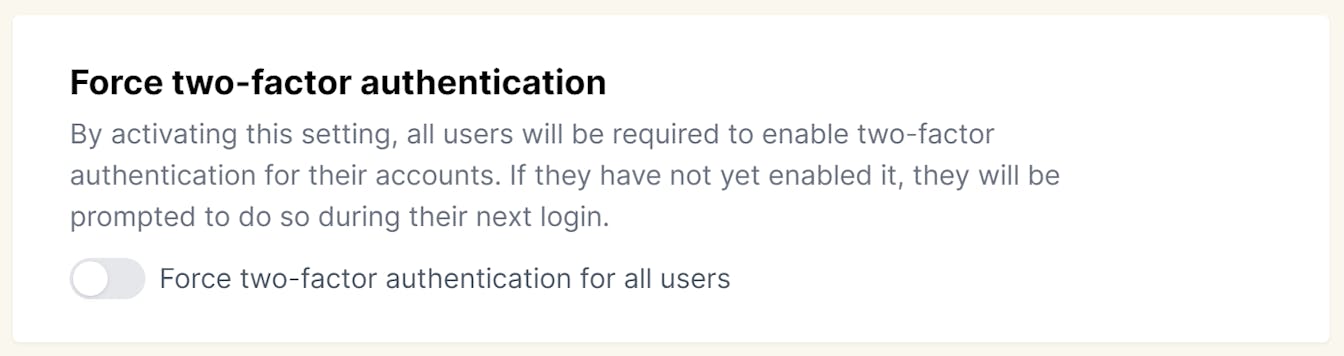
Resetting your two-factor details
If you've lost access to your two-factor authentication (2FA) codes, don't worry—we're here to help you reset it. To begin, we need to verify your identity. This involves adding a TXT record to one of the domains you're redirecting through redirect.pizza.
Here’s how to add the TXT record:
- Create a TXT record with the following format: RP=2fa-verification-YYYYMMDD (replace "YYYYMMDD" with today's date).
- After adding the TXT record, reach out to us at verifications@redirect.pizza. Include the domain name you've added the TXT record to.
Once we verify the record, we'll reset your two-factor authentication and restore access to your account. Please note that in some cases, additional validation steps may be required to ensure the security of your account.